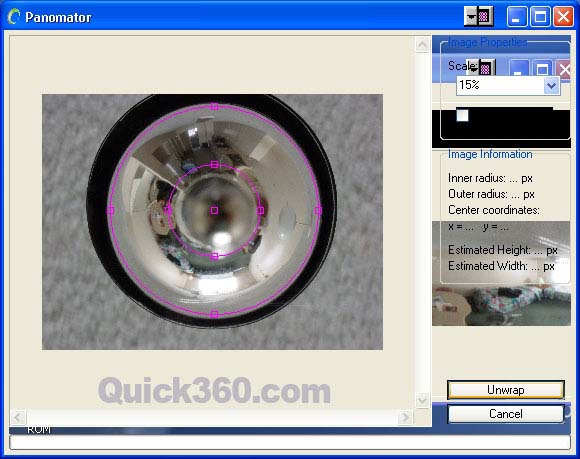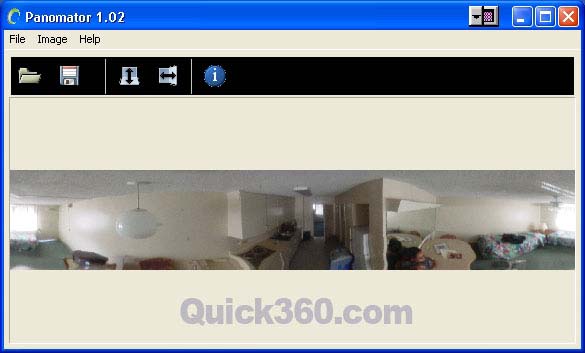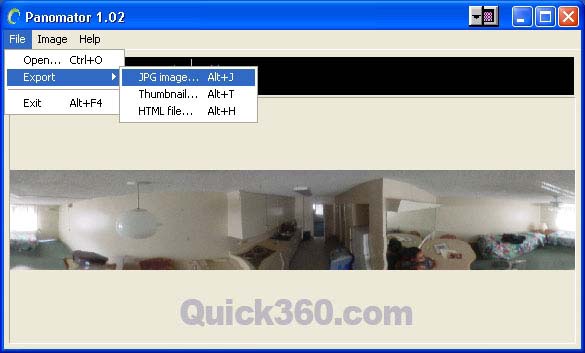|
|
After downloading, launch the Panomator software and open
up the one shot image that you want to process. |
|
|
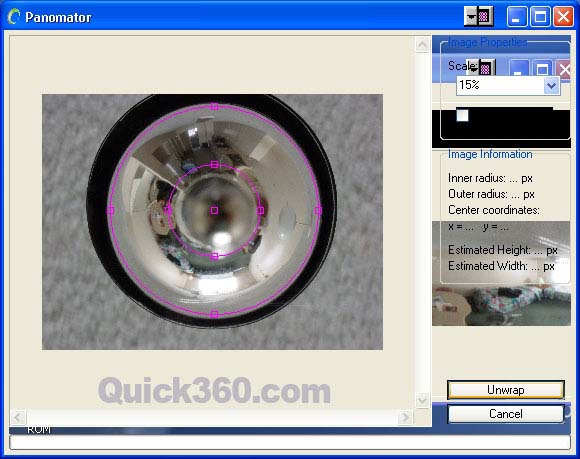 |
|
Move the pink cirles directly over the center of the image. Click
and drag the center to move the circles. Click and drag the small
squares to adjust the size. Only the portion outside of the inner
circle and contained within the outer circle will be captured.
Click the "Unwrap" button when you are ready. |
|
|
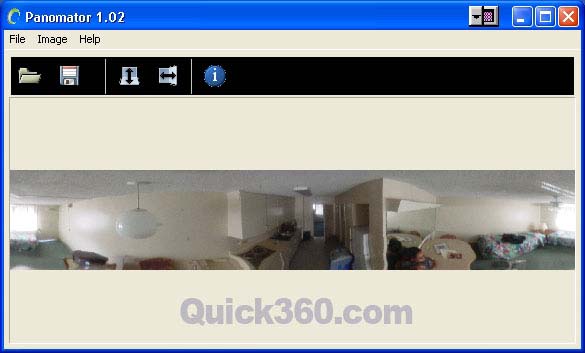 |
|
The resulting image should now appear to be straightened out. |
|
|
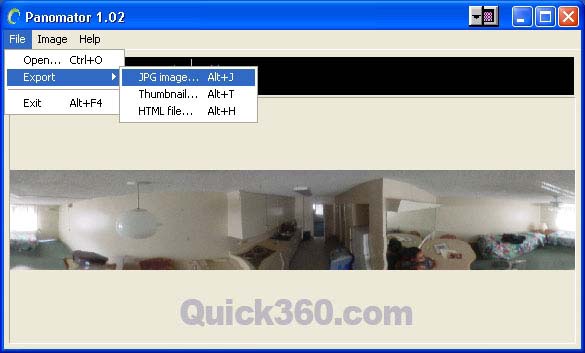 |
|
You can save your file by going to Export > JPG Image. |
|
|
 |
|
This is the actual image processed above. It has been reduced
in size to fit in this space. |
|
|
|
|